On occasion, I’ve needed to use The Terminal over macOS’s GUI to copy images and movies from Google Glass onto my machine. Since upgrading to macOS Mojave, I’ve needed to use The Terminal exclusively to copy files from Google Glass, since macOS Photos throws an error, per Figure 1 below.
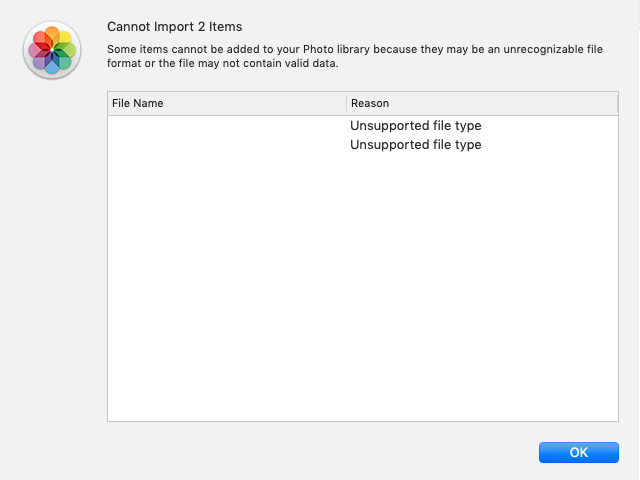
Others have had this issue, also: https://discussions.apple.com/thread/8556828. Thus, I discuss below how to setup and use The Terminal in macOS to copy files from Glass onto your local machine.
Install Android’s Platform Tools
- Launch
Terminal.app, which is inApplication/Utilites. - Install the open-source package management tool Homebrew by typing the following into The Terminal:
ruby -e "$(curl -fsSL https://raw.githubusercontent.com/Homebrew/install/master/install)" - Enter your password when prompted.
- Install Android’s Platform Tools:
brew cask install android-platform-tools
Prepare Google Glass
- Turn on Glass and wait for the login screen.
- Connect Glass to your computer.
- Type
adb shellin The Terminal. If you are not presented witherror: device unauthorized, continue to step 6.
- Return to Glass, which should be prompting you to
Trust this computer?Tap to confirm.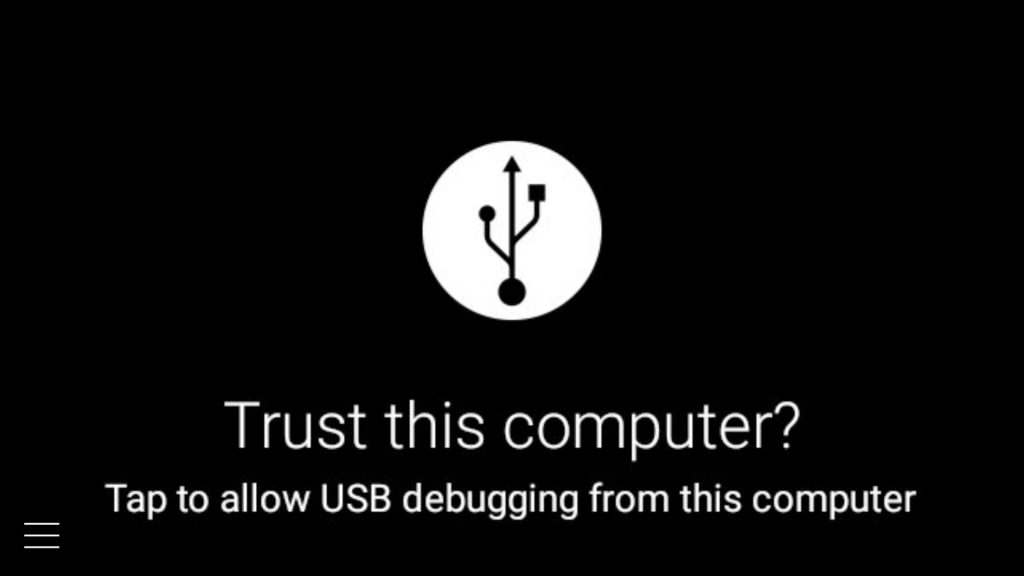
- Tap again to
Always allow.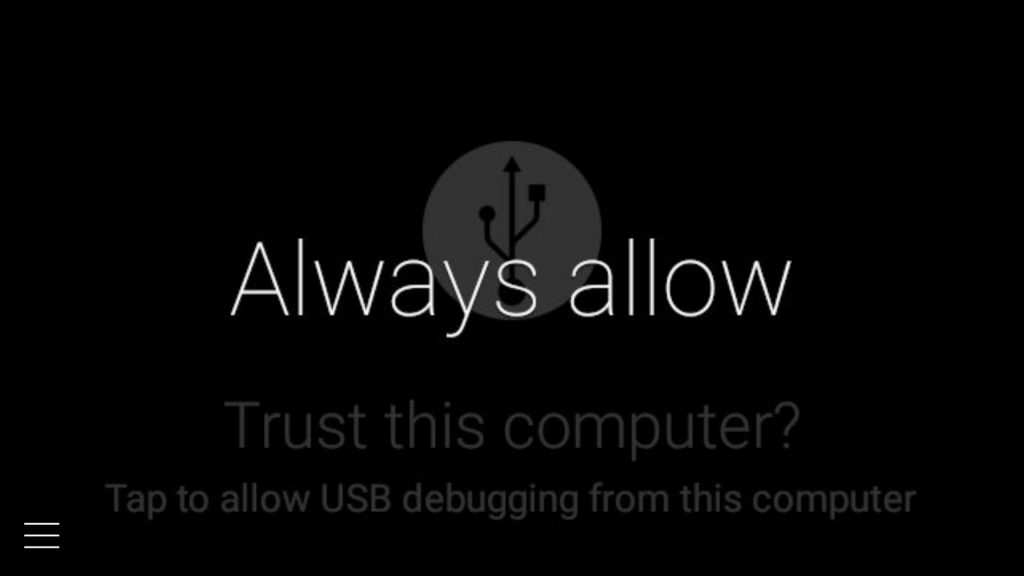
- From Glass’ home screen, swipe back to the
Settingspage, then tap.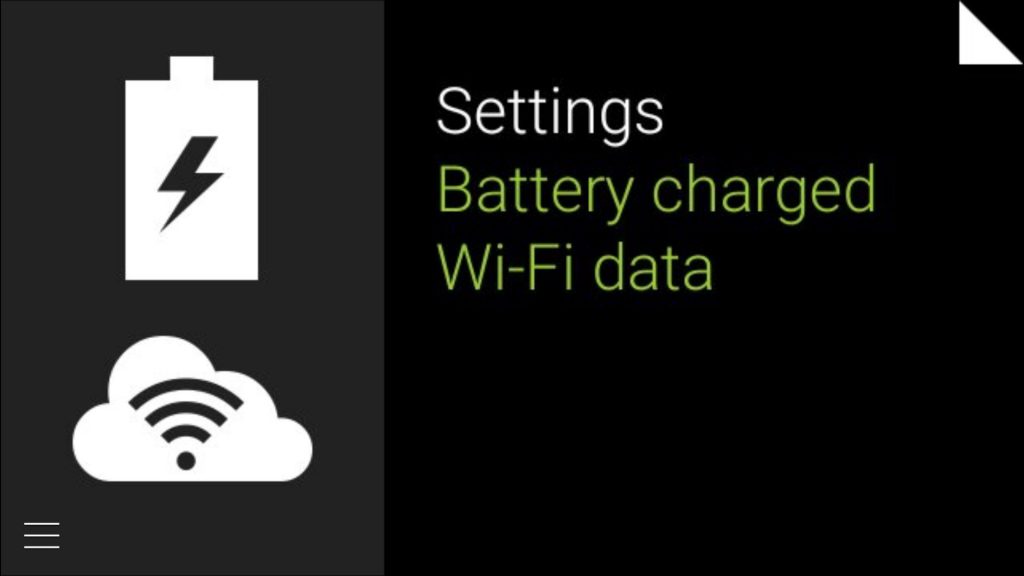
- Swipe forward to the
Device infopage, then tap.
- Swipe forward to the
Turn on debugpage, then tap.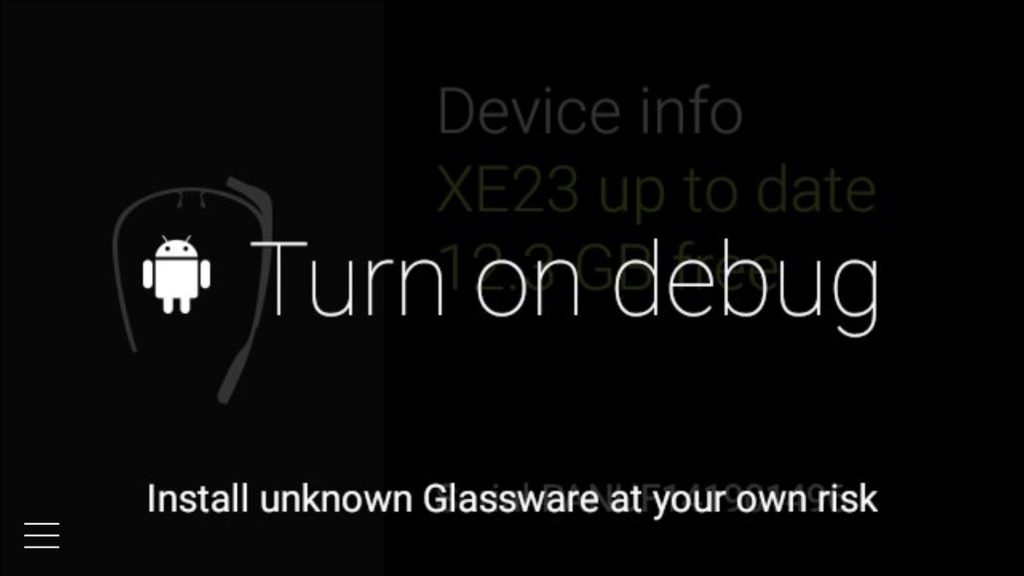
Copy Files
- In The Terminal, type
adb shell. You should see something akin toshell@glass-1:/ $ - Now, navigate to the images/movies folder by typing
cd /mnt/sdcard/DCIM/Camera/ - Any images or movies will reside in the
Camerafolder. List them by typingls - Open a new Terminal window:
⌘ + N - Navigate to the Desktop:
cd Desktop - This next command copies files from Glass’
Camerafolder to your Mac’sDesktopfolder, and, in this example, we’ll imagine that a file calledFILE.jpgexists in theCamerafolder. To copy this imagined file, we’d typeadb pull /mnt/sdcard/DCIM/Camera/FILE.jpg .← Note the dot (.) at the end of the command preceded by a space. Of course, you’d replaceFILE.jpgwith a file (or files) residing in your Glass’Camerafolder.
Thanks for the helpful post! I just pulled out my old Glass to start taking new photos and videos but can’t seem to share with G+ or use the Image Capture app to copy them and forgot how I, someone who even took months to write a Glass development book, used the Terminal to access Glass years ago.. Thanks to your post, all the old good memories of Glass came back 🙂
I’m glad it helped. Enjoy.
Is there a more simple way to do this, I own Google Glass running XE24 and when i connect my Glass to my Mac it doesn’t recognize it?